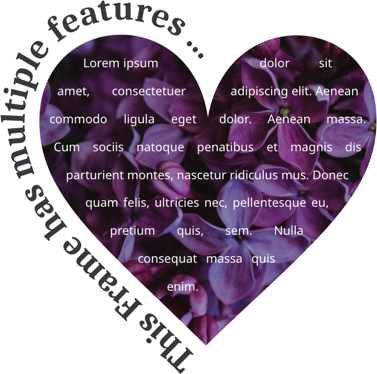
Each frame can have multiple frame features. A frame feature may be an image, text, text on a path, shape, or sub document. These various frame features can be integrated within a single frame, providing users with powerful creative combinations.
Example: The frame below contains a shape, an image, a text, and a path text. As you can see, the text flows through the heart shape, the image is masked into the shape of a heart, and the path text follows the border around the left side of the heart.
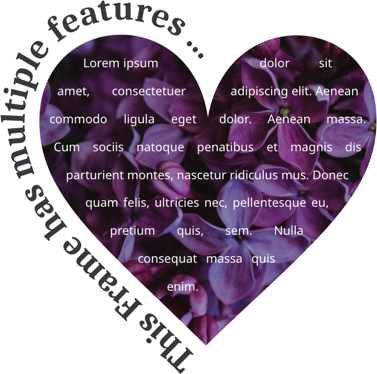
The features panel contains all of your tools and settings for creating and manipulating layout elements as well as the buyer side configuration and the snippet settings.
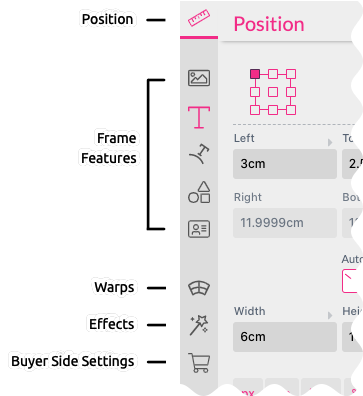
Each enabled frame feature is indicated by a magenta-colored icon in the features panel, to provide a better overview of all active frame features.
To add a feature to a frame, select the frame and click on a feature icon such as Images. Next, select which feature you’d like to add (this depends on which feature you’ve selected). A dialog will now open to ask if you would like to add a feature to the selected frame or to create a new frame with the selected feature.
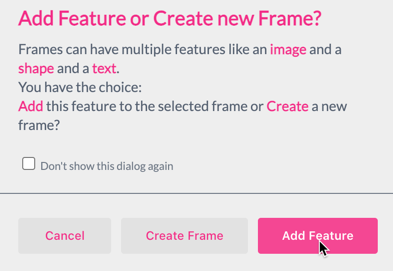
Notice: Once you disable this dialog, adding a feature to the selected frame is set as the standard behavior.
Learn more about all the possible options of various features here:
![]() Position
Position
All general properties of a frame such as its position, rotation and assigned styles can be changed.
If no frame is selected, the document properties will be configurable in the same tab.
![]() Snippet Export Snippet Placement
Snippet Export Snippet Placement
This tab contains all settings with regards to snippets - complete layouts or stickers the buyer can use - depending on whether you are currently designing a snippet library or if you create a template using snippets different settings will be available here.
Read more about Layout Snippets here and Sticker Snippets here.
![]() Images
Images
Images are pixel based images which can also contain transparency.
![]() Text which is a special type comes in 4 different flavors:
Text which is a special type comes in 4 different flavors:
Single Line Text - A single line text box with a uniform style that automatically scales to the size of the frame.
Multi Line Text - A text box with multiple lines of text that can contain various customizable styles. Multi Line texts can flow into or around shapes, as well as flow across several frames.
Symbol Text - One character from a selected symbolic font.
Barcode - A Barcode (QR-Code, Code128, Code39, DataMatrix, EAN13, PZN) which represents the text content.
![]() Shape
Shape
A vector element that can be used for backgrounds, as a flow around/into shape or to mask images.
![]() Sub Document
Sub Document
Sub Documents are one of the most powerful features of Printess. A Sub Document is essentially another document within the same Template that can be used as an image. This gives the user the ability to create a design or functionality that is separate from the actual document. Sub Documents make it easy and convenient to create content derived previews and to print documents from one central design.
![]() Warp
Warp
Warps transform the features of a frame (e.g. give them perspective or project them onto a coffee mug). They can be combined into thousands of combinations. Warps are the centerpiece of stunning headlines and the magical photorealistic previews of Printess.
![]() Effect
Effect
Effects are mostly pixel-based effects which will provide just the right finishing touch for any design. Like Warps, Effects can be combined in thousands of different ways to create personalized designs that are normally only possible with static graphic design.