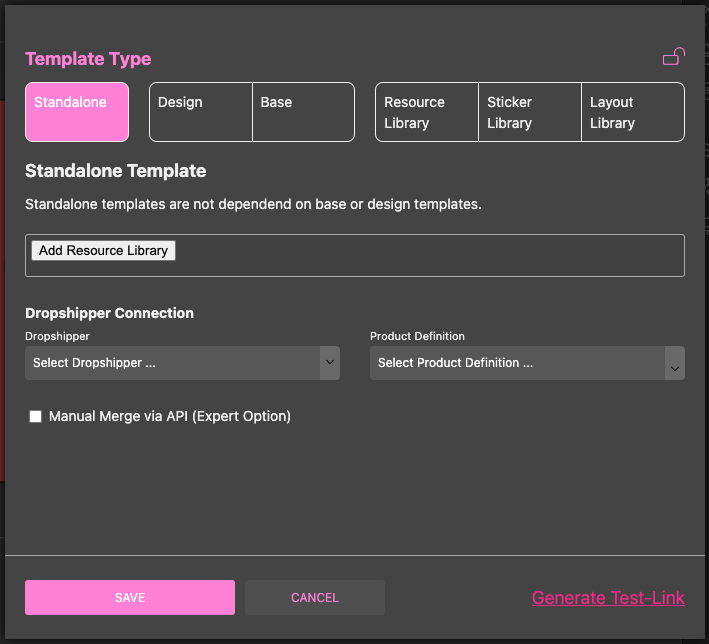You can integrate with HP Site Flow to completely automate your print production with Printess. Get started in only a few minutes!
You need an access token and secret from your HP Site Flow account and the destination account name. You can find them in your user profile and account roles.

Click on View token in the API Token column to see the secret and token:
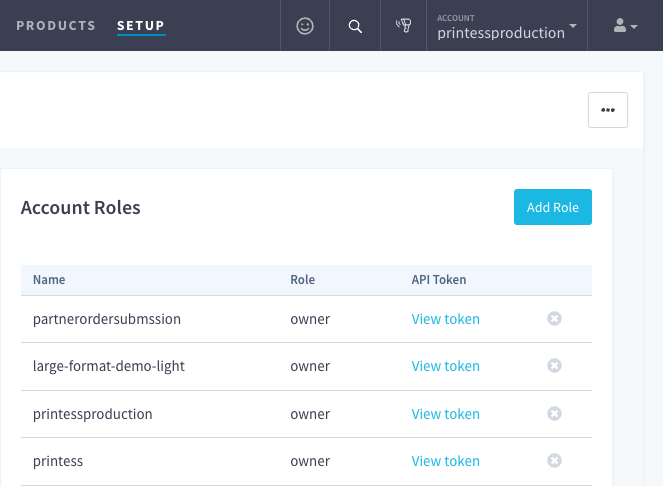
Login to the Printess account portal and select HP Site Flow from the left menu.
Select the New Connection icon.
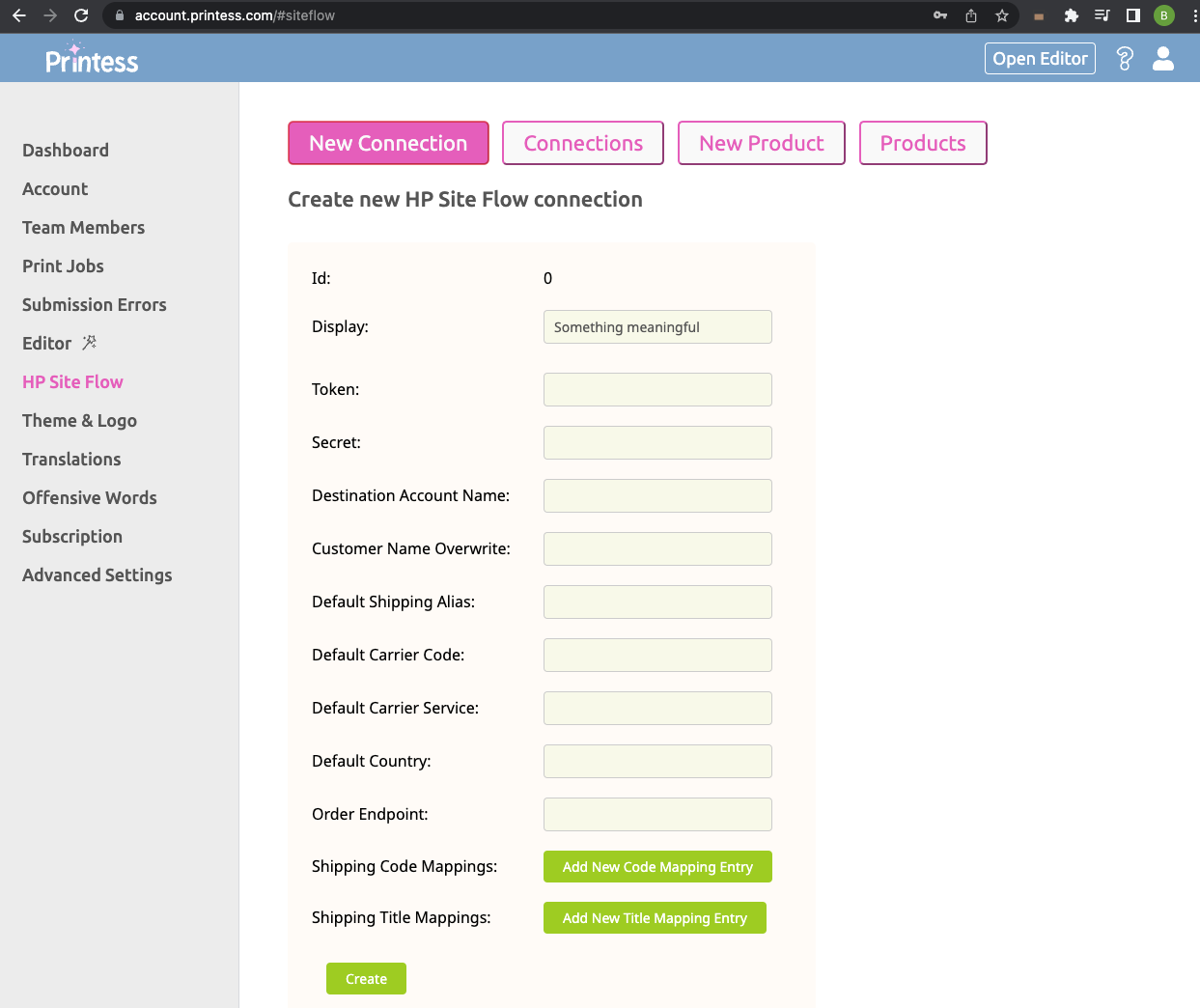
Here you can enter a nice display name for this connection. Please fill out the token and secret with the ones previously retrieved from HP Site Flow.
Set the destination account name you want to use for this connection.
Consider setting the default shipping alias as well. This alias corresponds to the shipping alias from HP Site Flow and is the easiest way to select a shipping method.
We strongly recommend using an alias-only workflow, as it makes configuration much easier.
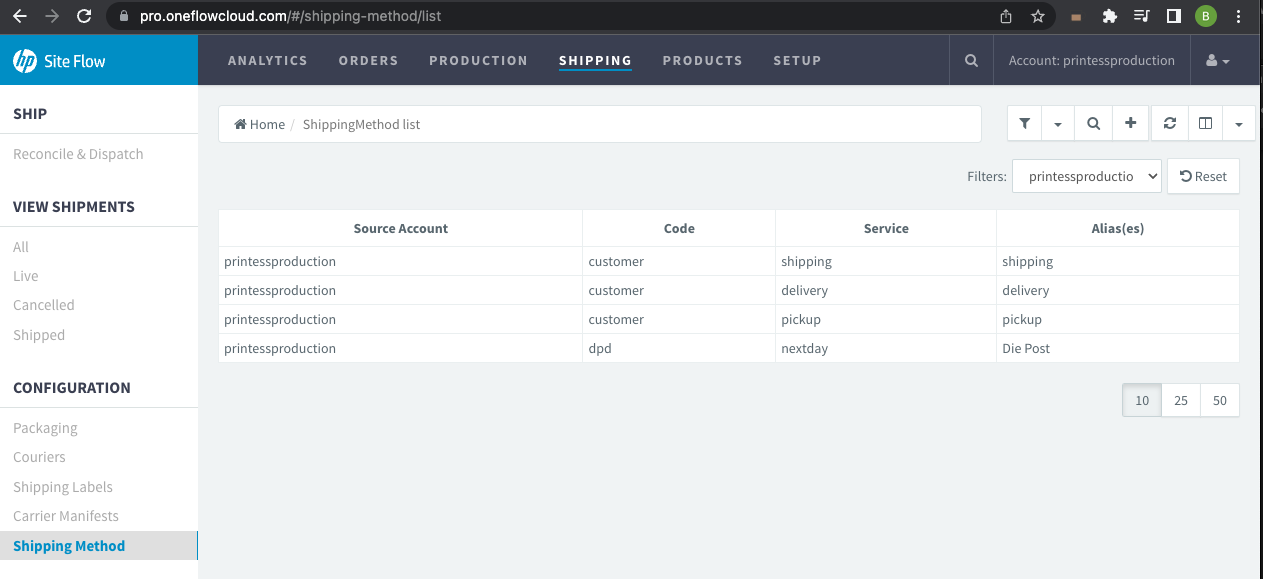
If you are not using a shipping alias, please enter the default carrier code and service.
Please click Create once you are done with the configuration of the connection.
You will automatically be redirected to the new product section. When the entered credentials allow for product listing you will see the available ones loaded up in the selection. You will see at least 2 sample products available to start configuration in case Printess cannot load the products from HP Site Flow.
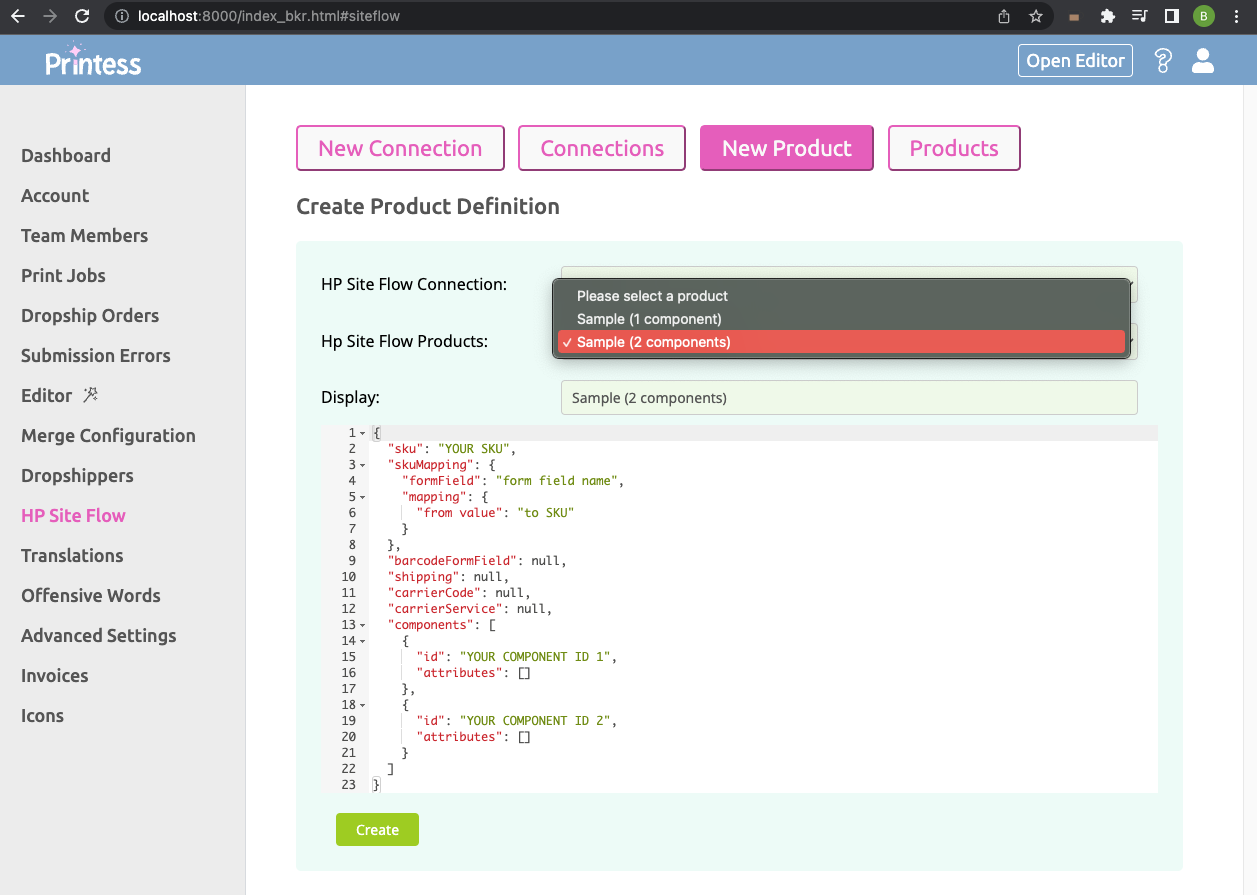
To connect a Printess product definition to an HP Site Flow product you need at least the SKU and the component IDs. Please make sure component IDs are correct. They are case-sensitive on the HP Site Flow side and only displayed correctly if you select them within HP Site Flow.
Note: The IDs you see in the product overview are not always correct. Make sure to copy the component code from the text input field. This is by far the most occurring error when connecting products.
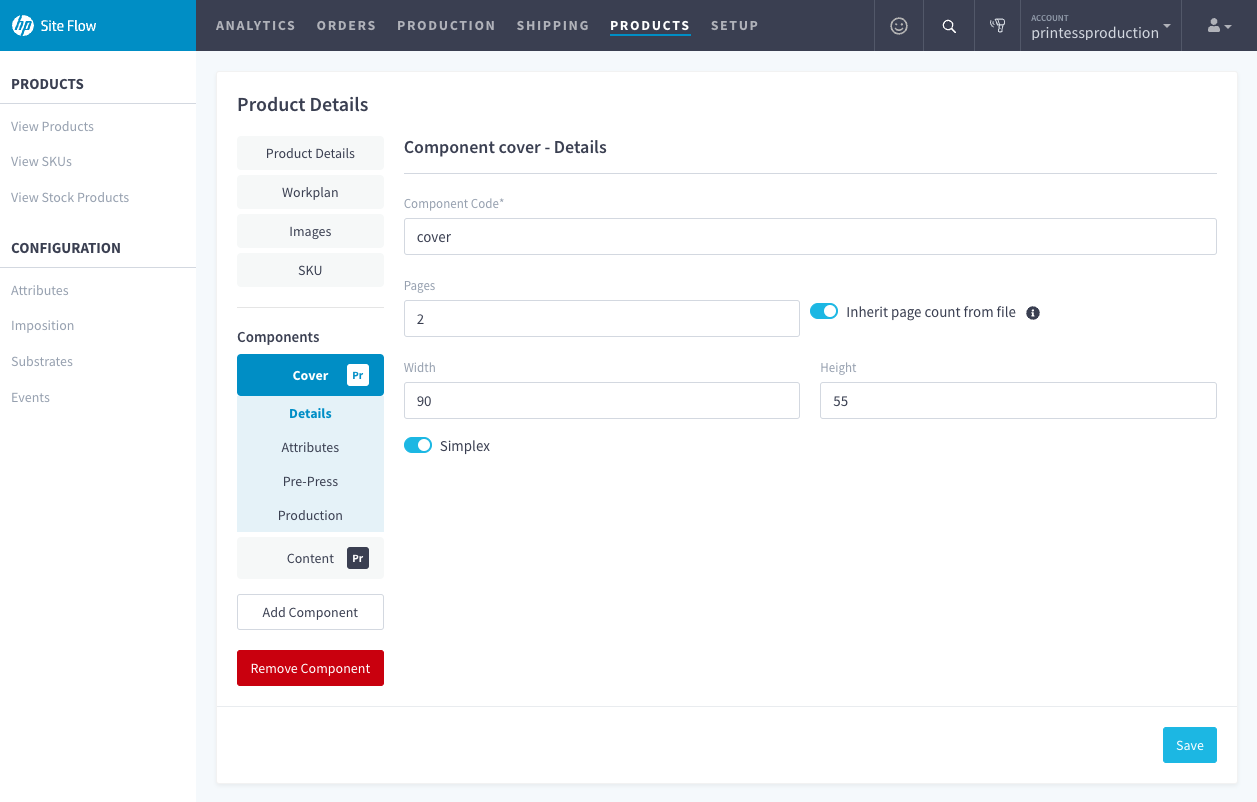
The final product configuration may look like this:
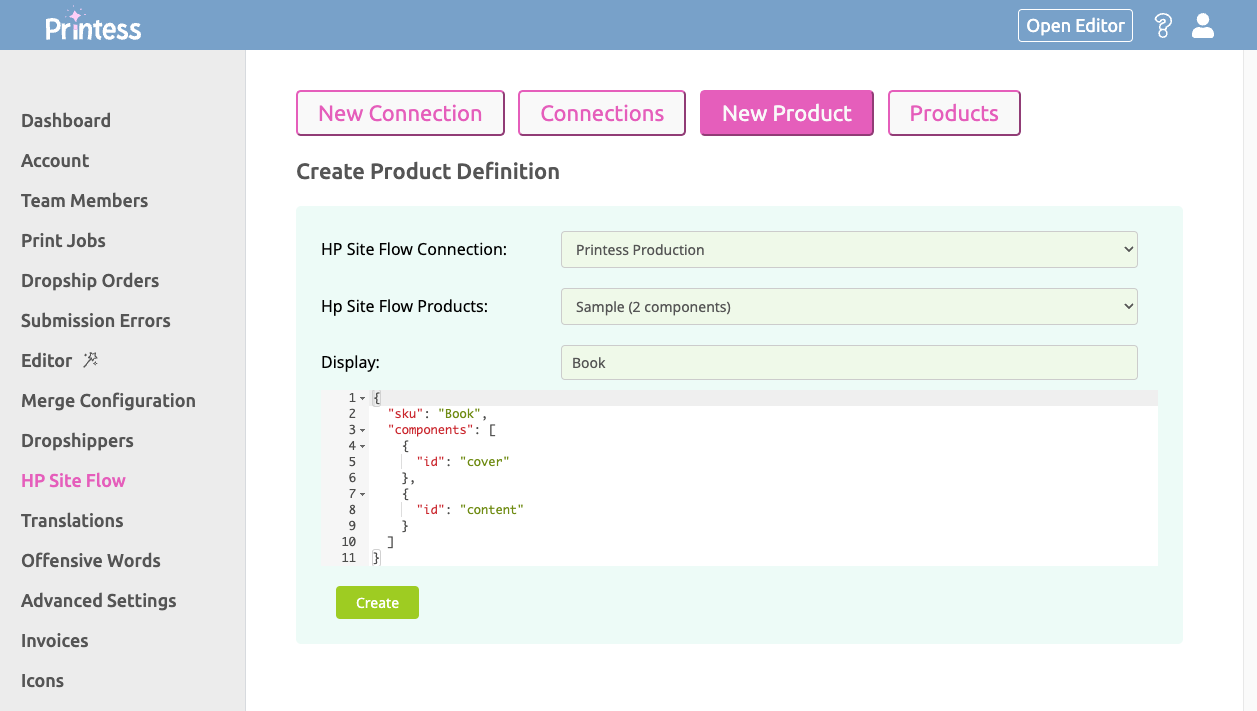
After creation, you can view your created product by clicking on Products in the top menu.
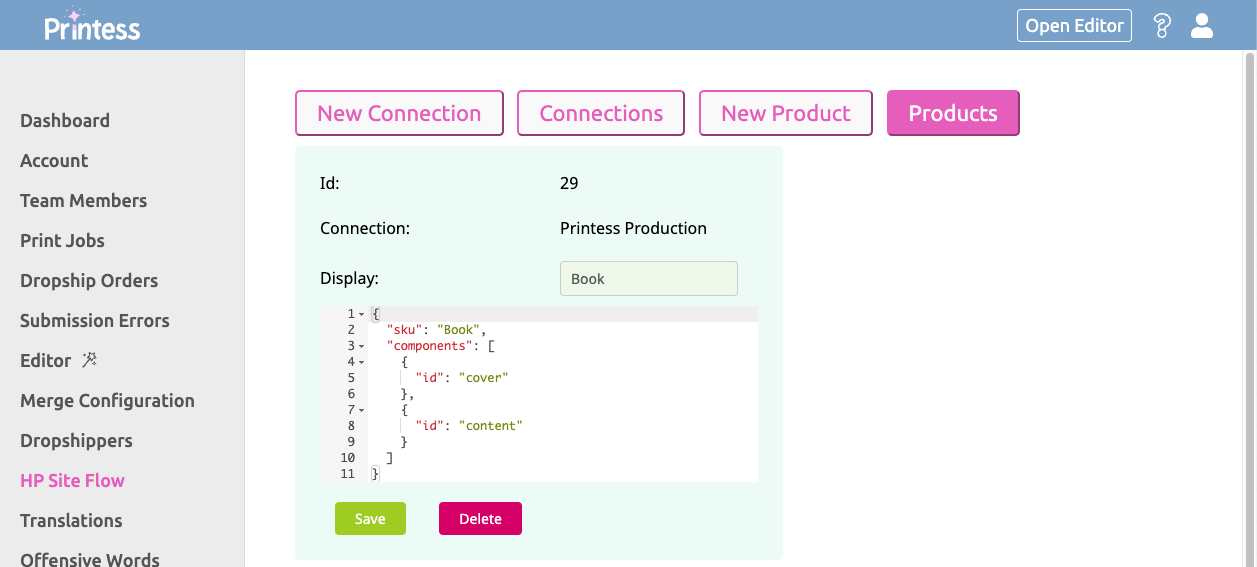
Congratulations, you have just created your first Printess product definition connected to HP Site Flow!
With the ID of this product definition, you can either call the Printess API to produce a Template or use it in one of the various integrations we offer. For example, with our headless Shopify integration you can set up here.
You can also link a Template directly to this product definition within the Editor.
To do this, simply open the Template Type settings in the Editor. In Standalone and Base Templates, you will see the Dropshipper Connection drop down menu. Select HP Site Flow and then your desired Product Definition from the drop down to the right.
Once this is set up, the dropship/produce call from the Printess API will automatically retrieve this Template.