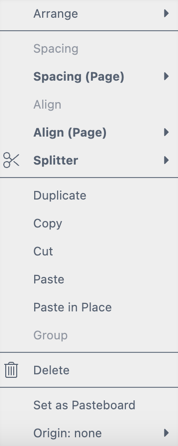
Whenever a frame or multiple frames are selected, right clicking on them will open the Frame Context menu.
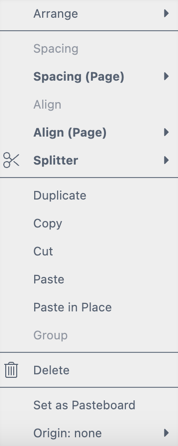
With the Frame Context menu, frames can be reordered to the front or back, the spacing between them changed, spacing relative to the page can be set, or they can be aligned.
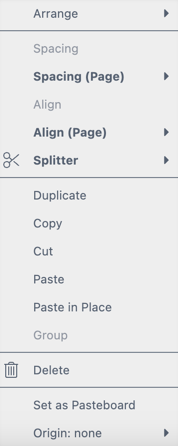
The Frame Context Menu allows for arranging, aligning and spacing of Frames as well as copying, pasting and grouping of Frames.
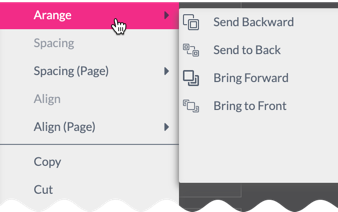
Here one can control the sort order in terms of being in front or in the back of a document. Note that Frames on Layers can only be arranged inside their Layer. So if the Layer is on top of other Layers one would also need to change the Frames Layer to get it behind the other Frames.
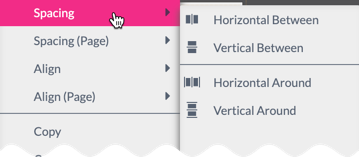
This function is only available if more than two Frames are selected.
Horizontal Between will arrange all selected Frames in a way that the horizontal distance between the Frames is equal.
Vertical Between will arrange all selected Frames in a way that the horizontal distance between the Frames is equal.
If used in the Context Menu Spacing (Page) Horizontal will position the leftmost Frame to the left border of the page and the rightmost frame to the right border of the page and equalize all distances between all selected Frames. The same counts for using Vertical between in this context Menu.
Horizontal Around will arrange all selected Frames like in Horizontal between, except that the same space is also added to the left and the right of a Frames. The given space is defined by the bounding box of the selection.
Vertical Around will arrange all selected Frames like in Vertical between, except that the same space is also added to the top and the bottom of the Frames. The given space is defined by the bounding box of the selection.
If used in the Context Menu Spacing (Page) the behavior is the same except that the given space is defined by the Page itself.
Align one or more frames relative to each other or relative to the Page. Select one or more frames and choose the required alignment.

Here you can perform the same function you normally have on the buyer side with Splitter frames (Only available for image and single line text frames).
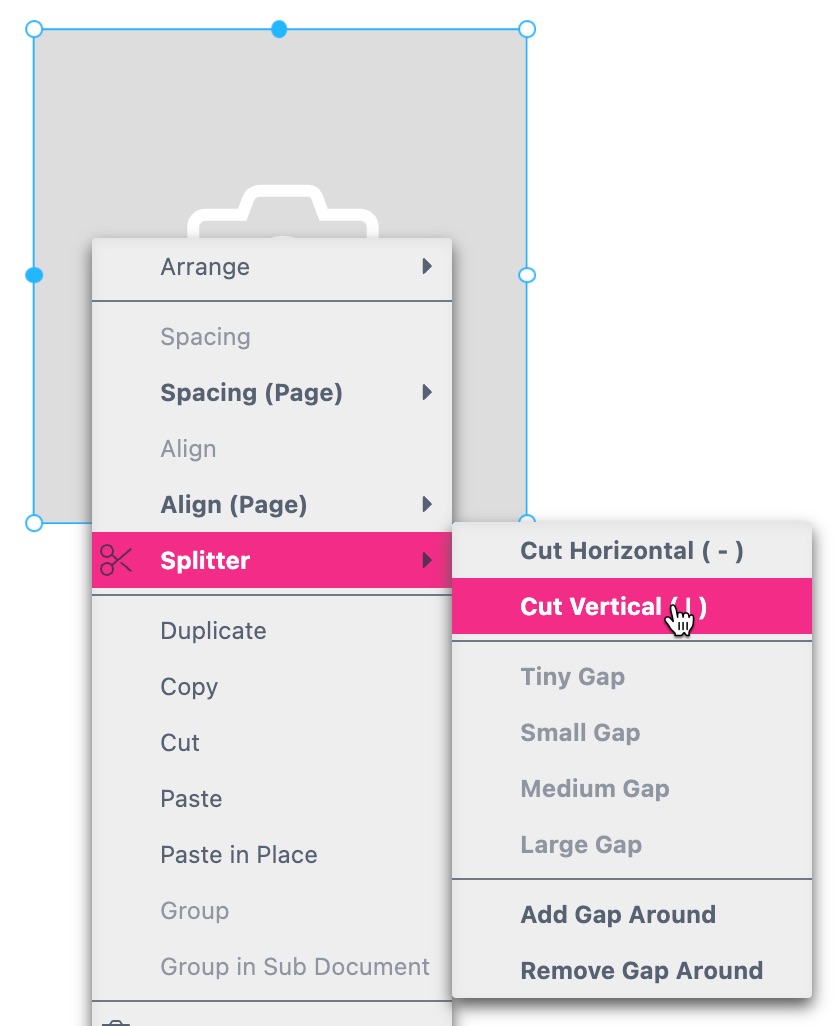
Learn more about Splitters here.
Copy and Paste as well as Paste in Place can be done for one or multiple selected Frames.
Tip: In Printess, Frames can even get copied between documents and Templates without any issues. If a Frame gets copied into another document or Template it will automatically add all its necessary Resources like Images, Fonts and Colors to the document it is copied into.
Frames can also get Grouped and Un-Grouped in the Context Menu which is also quite important for the Buyer side. Read more about Buyer Side Groups here.
Allows for defining the dimensions of the Paste Board by selecting a Frame. Read more about the Paste Board and this function here.
This will delete all selected Frames.